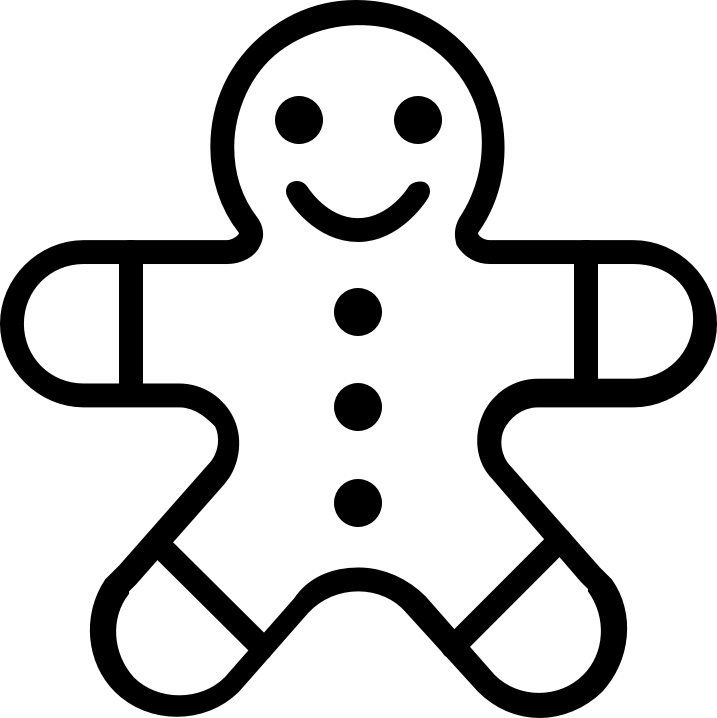Before the pandemic, a handful of people had heard about Zoom, but it wasn’t really a big part of our lives. But since then, it’s really taken off. Now we’re all using it to make money.
Getting Zoom calls right, though, is a challenge. At the very least, you need to be able to see and hear the other person. If you can’t, then it is harder to sell (and, therefore, make money).
In this post, we take a look at some of the ways that you can enhance your Zoom calls so that you can be at your best and create a good impression.
Solve Your WiFi Connectivity Issues
Zoom calls are only as good as your WiFi connection. If it keeps cutting out, it’ll annoy your customers, clients and colleagues.
If you’re having issues, try the following:
- Limit the number of devices that can connect to your router while you work
- Change your webcam resolution from HD to SD if you have a bandwidth issue
- Check that your WiFi channel is different from those of surrounding networks. (You can do this in the administration panel). Doing this will prevent interference from other networks.
- Move your computer closer to your router. You could be cutting out because the signal isn’t strong enough.
Make Sure That You Can Hear
Confusion will abound if you can’t hear what the people on the other end of the call are saying to you. That’s why it is so important that you make sure that you can hear them.
Don’t rely on your monitor or laptop’s external speaker. It won’t be very good. Instead, use proper headphones.
If you have a hearing aid, learn more about cleaning it out and then connect it via Bluetooth or WiFi. This way, you can pipe audio directly to your device instead of getting it second hand from the speakers.
Learn To Use Screen Sharing
To really get the most out of Zoom, you’ll want to learn as much as you can about screen sharing. The software includes in-built features that allow you to share what you can see with other people.
If you go into advanced sharing options, you’ll get more control over who can see what. You can choose how many participants can share at the same time, who can shae, and who can share if someone else is sharing. With these three options, you can control the development of the conversation according to your needs.
Improve How Your Appear
With Zoom face being such an issue, many people use the software’s tools to improve their appearance. Zoom actually comes with a slider that will change how your face appears to make you look like a more attractive version of yourself. This is great if you’re a personal trainer, coach or nutritionist who isn’t quite at their best!
To adjust this setting, go to Video >> My Video. Then adjust the “touch up my appearance” slider until you’re happy with the results. You can also adjust for low light conditions.